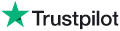Knowledge Base Article: KB3704
|
|
Topic: FAQ - Site Usage and Commerce Questions
|
Title: Where can I download my receipt, track and/or license agreement for a purchase I have completed?
|
|
Last Reviewed: Feb 13, 2015
|
|
Keywords:
|
|
|
Q. Where can I download my receipt, track and/or license agreement for a purchase I have completed?
A. To get a copy of your receipt, do the following: - Click on MyAccount at the top right of the site.
- Click on Invoice History, and there you will see all of your invoices. From here you can either click "Preview" (to see the invoice) or "Email" to send a copy of the invoice to someone via email.
- To download a copy, click on the "Preview" link for any of the invoices, and a window will pop up to display that invoice. At the top of the pop-up window, click the "Download" link to download the invoice as a PDF file, which you can store on your computer's hard drive. Or alternately you can print the invoice from there as well.
To download the track and get a copy of of the license agreement for the track, do the following: - Click on MyAccount at the top right of the site.
- Click on Download Zone link.
- To download your track, click on the blue down-arrow icon on the right side of the track you want to download. For music tracks, a Track Usage Report will appear. Fill that in with basic information about how you will be using the track, and also, if the track is for use in a client's project, make sure to assign the license to the client by filling in their name, contact name and info, and the client's address. This will alter the license agreement for the track to legally assign the license to the client's name, so that they then possess a legal license for their use of the track.
- After you submit the track usage report, the site will prompt you to choose a file type to download. You can choose wav, mp3 or various other file types. Select the desired file type and continue and the file will be retrieved and should download to your computer. If for some reason it does not download, or downloads automatically and does not prompt you where to save it, and you're not sure where on your computer it was saved, you can right click on the "Sound Link" (or Ctrl+click on Mac computers) and then choose where on your computer to save the file. After the track downloads, close the download window.
- To get a copy of the license agreement, click the "L" icon (for "License") and it will appear on the screen as a PDF file. There will be an option within the PDF file window that lets you save the file to your hard drive.
- To get cue sheet info for the track, click the "C" icon (for "cue sheet"). It will display in a popup window. Also please note that the license agreement itself contains both the cue sheet info as well as details for any required production credit to include in your production. Please make sure to review that section of the license agreement to see whether a production credit is required for this track.
--- |
Back to Top
audio noises,
downloading sounds,
sonido para eventos,
sound effects free to download,
free sound fx ringtones,
frog sound clip,
cheerleading sound effects,
sound effects hey,
download free sounds effects,
cartoon sound clips,
nerd laugh downloads,
street sound effects,
beavis and butthead sound effects,
listen to industrial noises,
spaceship sound effects free download,
sound fx radio broadcast,
werewolf sound effect download,
sfx sound,
movie background sounds,
wav sound effect