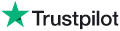|
Knowledge Base Article: KB2460 |
|||
| Topic: RadioSparx - Website Player, R-Box Pearl, RS-PLAY, and Playback Issues | |||
Title: How to clear your browser's temporary file cache |
|||
| Last Reviewed: Apr 18, 2014 | |||
| Keywords: | |||
|
|
|||
|
The instructions below explain how to clear the file cache for various different browsers. Google Chrome 1. Start Google Chrome. 2. In the upper right corner, click on the little wrench icon just below the X in the upper right corner. 3. Select the "SETTINGS" option near the bottom of the menu. 4. At the bottom of the Settings screen, click on "Show advanced settings...." 5. Under the PRIVACY section (first section in advanced settings), click the "Clear browsing data..." 6. Make sure only "Empty the cache" is checked. All other options should be unchecked. 7. Click the "Clear browsing data" button at the bottom. It will run for a minute and clear out all the browser's cached temporary files. After clearing your browser's cache, then surf back to the RadioSparx site and all script files will load fresh.
|
|
||||||
|
|
||||||
|
|
||||||
|
||||||
|
|
||||||